BrowseControl is not blocking Internet
If you are having issues with websites not being blocked accordingly by BrowseControl you can conduct the following troubleshooting steps below:
- Using Domain Name in the Blocked List
- URL Category Lookup Tool
- Change the Web Filtering Technology
- Using the SPorder Tool to Troubleshoot URL Blocking on Windows 7/8 Computers
- Disable IPv6 Traffic
1. Using Domain Name in the Blocked List
Enter only the domain name of the website you wish to block with BrowseControl in your URL Blocked List.
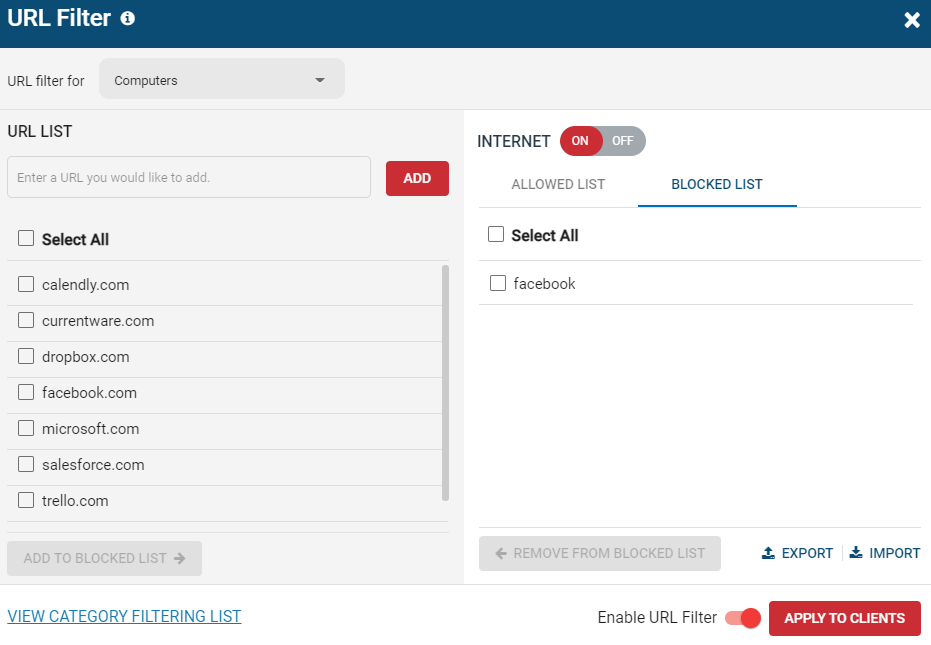
2. URL Category Lookup Tool
Is there a website that’s not being blocked by Category Filter? Use the URL Category Lookup tool to check which category the website is being identified with, and add the corresponding category to the block list.
If you feel that BrowseControl’s Category filtering has not categorized your websites correctly, you can submit your website for reclassification.
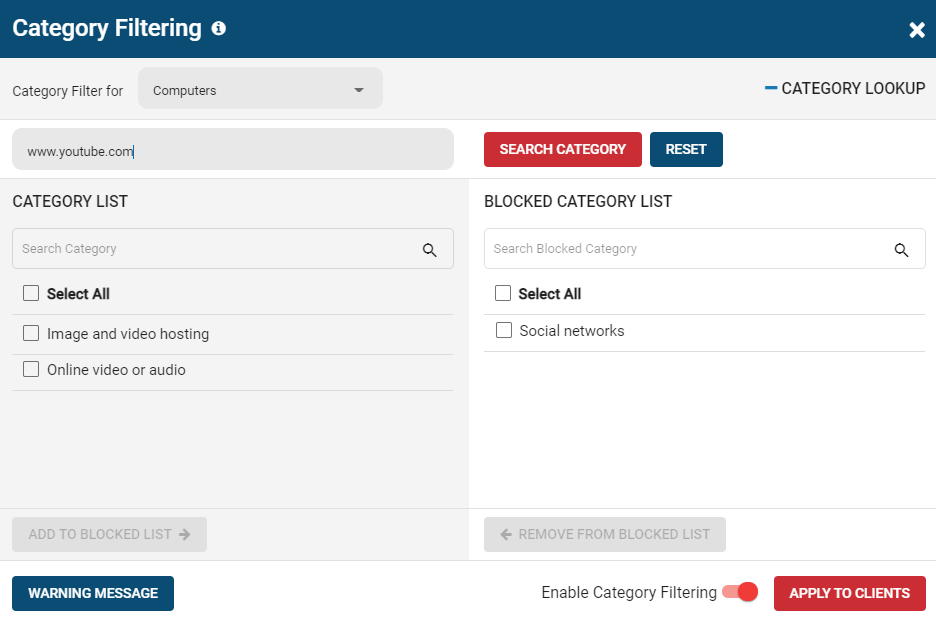
3. Change the Web Filtering Technology
You can change the filtering technology if the one being used is not filtering your websites correctly. Switch the web filtering technology to UIA by conducting the following steps below:
- On the CurrentWare Web Console go to Settings from the left-hand menu.
- The Client Settings should show. Go to the Legacy Filtering on the menu bar.
- Select UIA Only.
- Click on the Apply button.
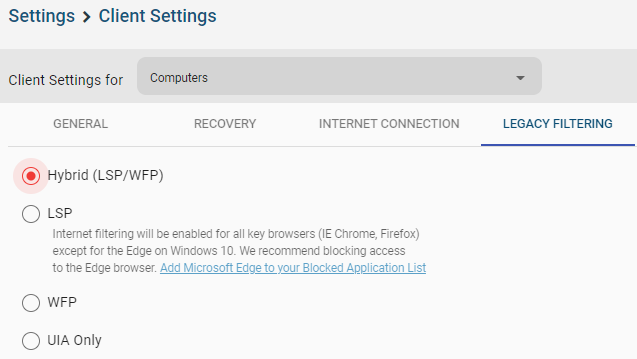
4. Using the SPorder Tool to Troubleshoot URL Blocking on Windows 7/8 Computers
If you are using Windows 7/8 you can run a diagnostic tool called SPorder on your client computer. For more information click here: SPorder Diagnostic Tool
5. Disable IPv6 Traffic
Test if your internet service provider is using IPv6 with this link: https://ipv6-test.com/
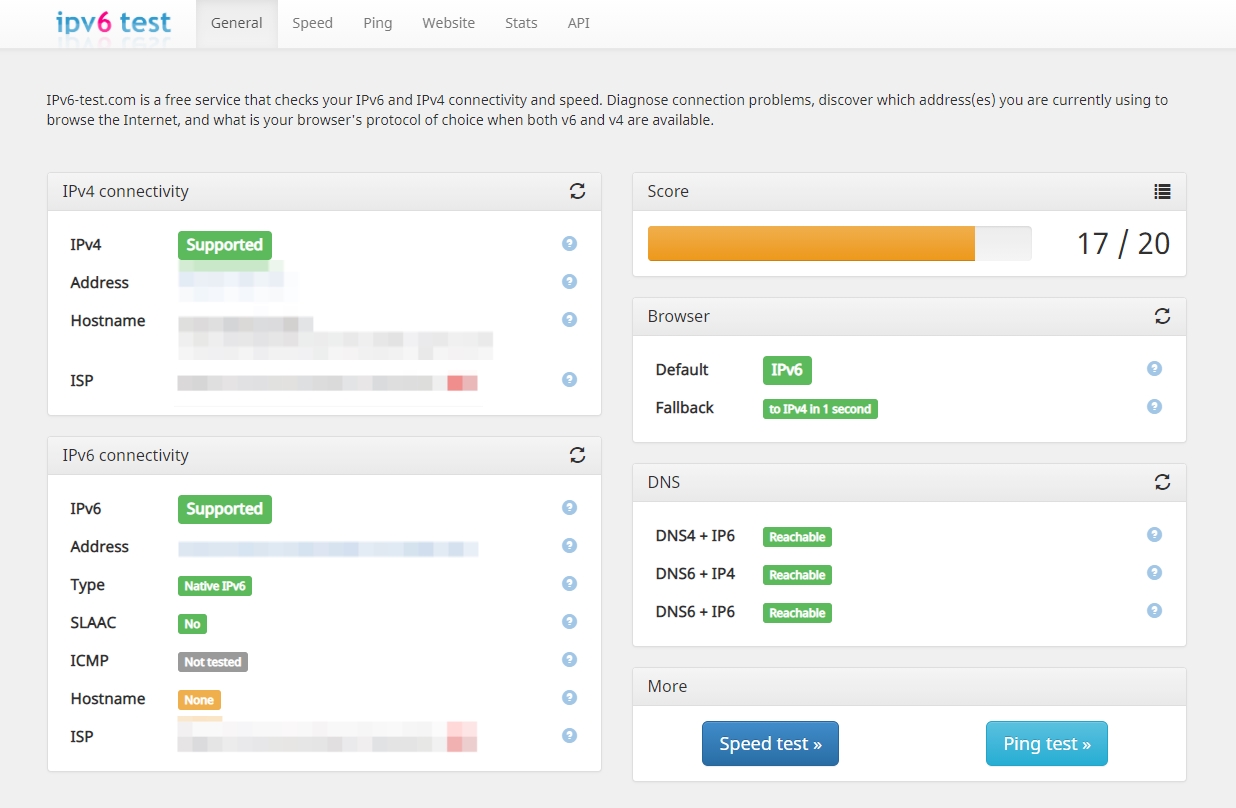
If IPv6 Address is detected – Disable it with one of the following methods.
Disable IPv6 from Network Connection Properties
- Go to Control Panel > Network and Internet > Network Connections.
- Right-click on your network connection and select properties.
- Uncheck Internet Protocol Version 6 (TCP/IPv6) to disable it.
- You might experience Internet loss for a few seconds while your network is being switched to IPv4.
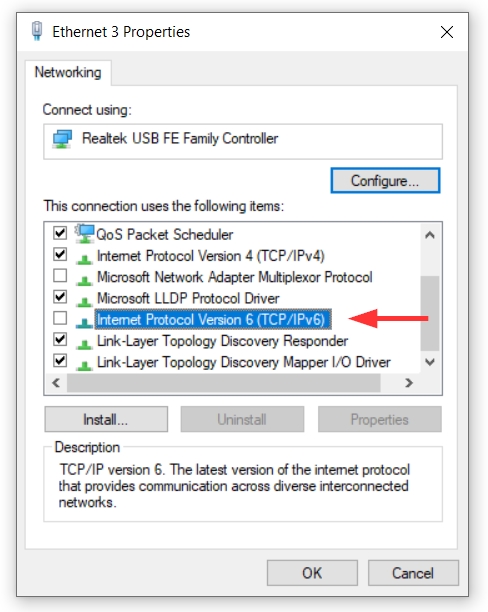
Disable IPv6 using Registry Editor
- Go to http://support.microsoft.com/kb/929852 and follow the steps to disable IPv6.
- To configure IPv6, modify the following registry value based on the following table. (NOTE: Follow the steps in this section carefully. Serious problems might occur if you modify the registry incorrectly. Before you modify it, back up the registry for restoration in case problems occur.)
- Go to Start > Run > Regedit and browse to: HKEY_LOCAL_MACHINE\SYSTEM\CurrentControlSet\Services\Tcpip6\Parameters\
- Create a REG_WORD key
- Select Decimal as the Base and put in the value 255
- Restart your computer
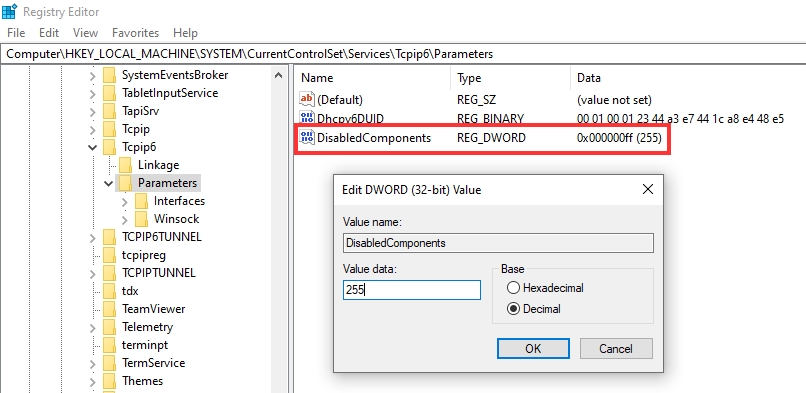
Related Articles
How do I Control Internet access with BrowseControl
With BrowseControl website access permissions can be customized for your network based on the user or machine used to access the website, giving you a flexible solution for blocking websites across your network. You will first need to install the ...Release Notes
Version 12.0.0 Jan 15, 2026 Application Allow listing (BrowseControl): Initial support for controlling which applications are allowed to run on Windows devices. macOS Compatibility (BrowseReporter) - Expected Release - Jan 26: New client for ...Release Notes - Old
Return to the list of latest changes Version 5.0.7 June 1, 2016 Fixed a bug with BrowseReporter’s PCs/users selection Fixed a bug with Email Report’s corrupted profiles from previous version Enhanced Web Filtering for Download Filter for Windows 10 ...QUIC Explained – some websites not being blocked on Google Chrome
In Google Chrome, the Internet traffic on some special Google websites alternates between UDP and TCP to improve browsing speed. At the moment, BrowseControl can’t control the Internet from the UDP port. Affected websites: Google.com Youtube.com 1) ...Website Restrictions on Google Chrome due to QUIC
Google Chrome uses a special protocol to load webpages, especially Google websites. In theory, Google Chrome does this to improve website loading time. It alternates traffic between TCP and UDP ports. It is a technique specific to Chrome and not any ...